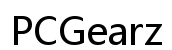How to Connect Samsung Buds to iPad in 2024: A Complete Guide
Introduction
Connecting your Samsung Buds to an iPad might seem daunting, but it's surprisingly straightforward. This guide walks you through each step to ensure your Samsung Buds are paired and ready for an unmatched audio experience. Whether you're using your iPad for work, entertainment, or virtual meetings, integrating your Samsung Buds can enhance the overall experience. By following this comprehensive guide, you'll be up and running in no time.
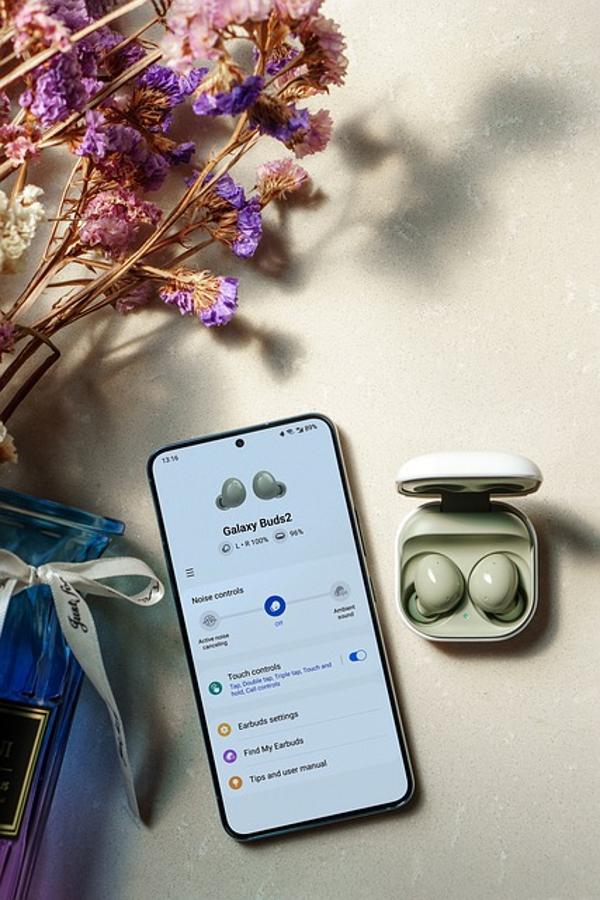
Preparing Your Samsung Buds
Before diving into the connection process, it's crucial to ensure your Samsung Buds are ready. Here's how you can prepare them for pairing:
-
Charge Your Buds: Make sure your Samsung Buds are fully charged. Place them in their case and connect to a power source if needed. A fully charged set ensures uninterrupted pairing.
-
Clean the Earbuds: Dust and residue can sometimes impact connectivity. Wipe the buds gently using a soft, dry cloth.
-
Check the Software: Ensure that the earphones have the latest firmware. You can do this through the Samsung Wearable app. Launch the app, go to 'About Earbuds,' and update if necessary. An updated firmware ensures a smoother pairing process with your iPad.
-
Reset Your Buds: If your buds have been previously paired with another device, consider resetting them. To reset, touch and hold both earbuds for about 10 seconds until the indicator light flashes.
Once your buds are prepped, you're ready to move to the next step: enabling Bluetooth on your iPad.
Enabling Bluetooth on Your iPad
To connect your Samsung Buds to your iPad, you first need to activate Bluetooth. Here’s how:
-
Access Settings: Open the 'Settings' app on your iPad.
-
Bluetooth Settings: Tap on 'Bluetooth'.
-
Enable Bluetooth: Toggle the Bluetooth switch to the 'ON' position. Your iPad will automatically begin searching for available Bluetooth devices.
-
Ensure Visibility: Stay on this screen as it makes your iPad visible to nearby devices for pairing.
Now that Bluetooth is enabled, your iPad is ready to connect to your Samsung Buds. Let's delve into the pairing process.
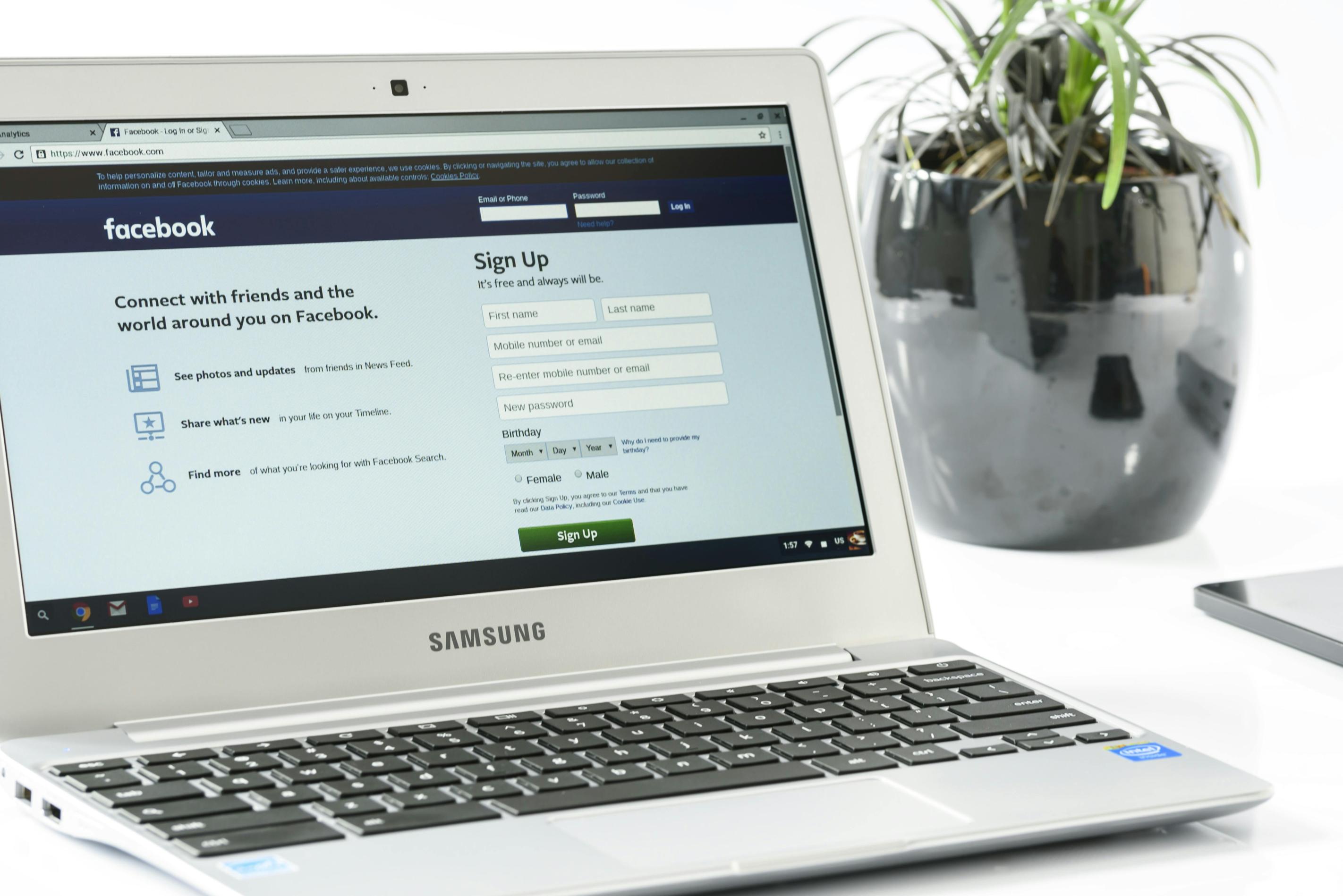
Pairing Samsung Buds with iPad
With Bluetooth enabled on your iPad and your Samsung Buds prepared, follow these steps to complete the pairing:
-
Open the Case: Open the Samsung Buds case. If the buds are not in pairing mode, press and hold the touchpads on both earbuds until the indicator light begins to flash.
-
Locate Your Buds on iPad: On your iPad’s Bluetooth screen, you should see a list of available devices. Look for your Samsung Buds in this list. They might appear as 'Galaxy Buds' or 'Samsung Buds'.
-
Initiate Pairing: Tap on your Samsung Buds from the list of devices. This will initiate the pairing process. A prompt may appear asking for confirmation. Click 'Pair' to confirm.
-
Successful Connection: Once paired, your iPad will display 'Connected' next to your Samsung Buds. You should hear a confirmation tone in the earbuds indicating a successful connection.
-
Try a Test Run: Play some audio on your iPad to ensure the Samsung Buds are working correctly. Adjust volume settings as needed.
Pairing is a one-time process. After this initial setup, your Samsung Buds will automatically connect to your iPad whenever Bluetooth is enabled.
Troubleshooting Common Connection Issues
Even with a straightforward process, you might encounter occasional issues. Here’s how to troubleshoot common problems:
- Buds Not Visible: If your Samsung Buds do not appear in the list of available devices, try the following:
- Ensure the buds are in pairing mode.
- Move the buds closer to the iPad.
-
Turn off Bluetooth on any other nearby devices that may have previously connected to your buds.
-
Failed Pairing Attempt: If the pairing fails:
- Restart your iPad and Samsung Buds.
- Reset your Samsung Buds (as mentioned earlier).
-
Ensure no other devices are trying to connect simultaneously.
-
Intermittent Connection: If your Samsung Buds keep disconnecting:
- Check for firmware updates.
- Ensure the buds and iPad are within close range.
-
Remove any obstructions or electronic devices causing interference.
-
No Audio: If the connection is established but no audio is playing:
- Increase the volume on both the iPad and the buds.
- Check that the buds are set as the audio output device in the iPad settings.
By addressing these common issues, you can enjoy a seamless audio experience at all times.

Enhancing Your Audio Experience
Once your Samsung Buds are connected to your iPad, consider these tips to optimize your audio experience:
-
Customize Sound Settings: Use the Samsung Wearable app to adjust sound settings. Customize equalizer settings to match your preferences.
-
Use Noise Cancellation: If your Samsung Buds feature noise cancellation, make sure it’s enabled. This can significantly improve your listening experience, especially in noisy environments.
-
Control Playback: Familiarize yourself with the touch controls on your Samsung Buds. These controls allow you to play/pause music, skip tracks, and adjust volume without needing to use your iPad.
-
Regularly Clean Earbuds: Keep your earbuds clean for optimal performance. Use a soft, dry cloth to wipe them regularly and avoid moisture contact.
By customizing your audio settings and maintaining your Samsung Buds, you enhance the overall sound quality and usability.
Conclusion
Connecting Samsung Buds to an iPad is a breeze when following the right steps. From preparing your buds and enabling Bluetooth to detailed pairing and troubleshooting tips, this guide covers everything you need to know. Enjoy a seamless audio experience whether you’re watching videos, attending meetings, or just listening to music.
Frequently Asked Questions
How do I reset my Samsung Buds if they won't connect to my iPad?
To reset your Samsung Buds, place them in the charging case, then touch and hold both earbuds’ touchpads for about 10 seconds until the indicator light flashes. This resets the buds to factory settings and makes them ready to connect again.
Can I use Samsung Buds with other Apple devices beyond the iPad?
Yes, you can connect Samsung Buds to any Apple device with Bluetooth, including iPhones, MacBooks, and Apple Watches. The pairing process is similar across these devices.
What should I do if my Samsung Buds keep disconnecting from my iPad?
If your Samsung Buds keep disconnecting, ensure they are within range of your iPad, check for firmware updates, and remove any sources of interference. Restart both devices as a last resort to re-establish a stable connection.