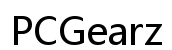Troubleshooting Computer Perma Crashes When Overclocking RAM
Introduction
Overclocking your RAM can bring significant performance improvements, making your games run smoother and applications faster. However, pushing your RAM to its limits can sometimes lead to frustrating permanent crashes. These unscheduled shutdowns can result in data loss or hardware damage, leaving your computer unstable. Understanding the causes and symptoms is crucial to solving and preventing these issues.
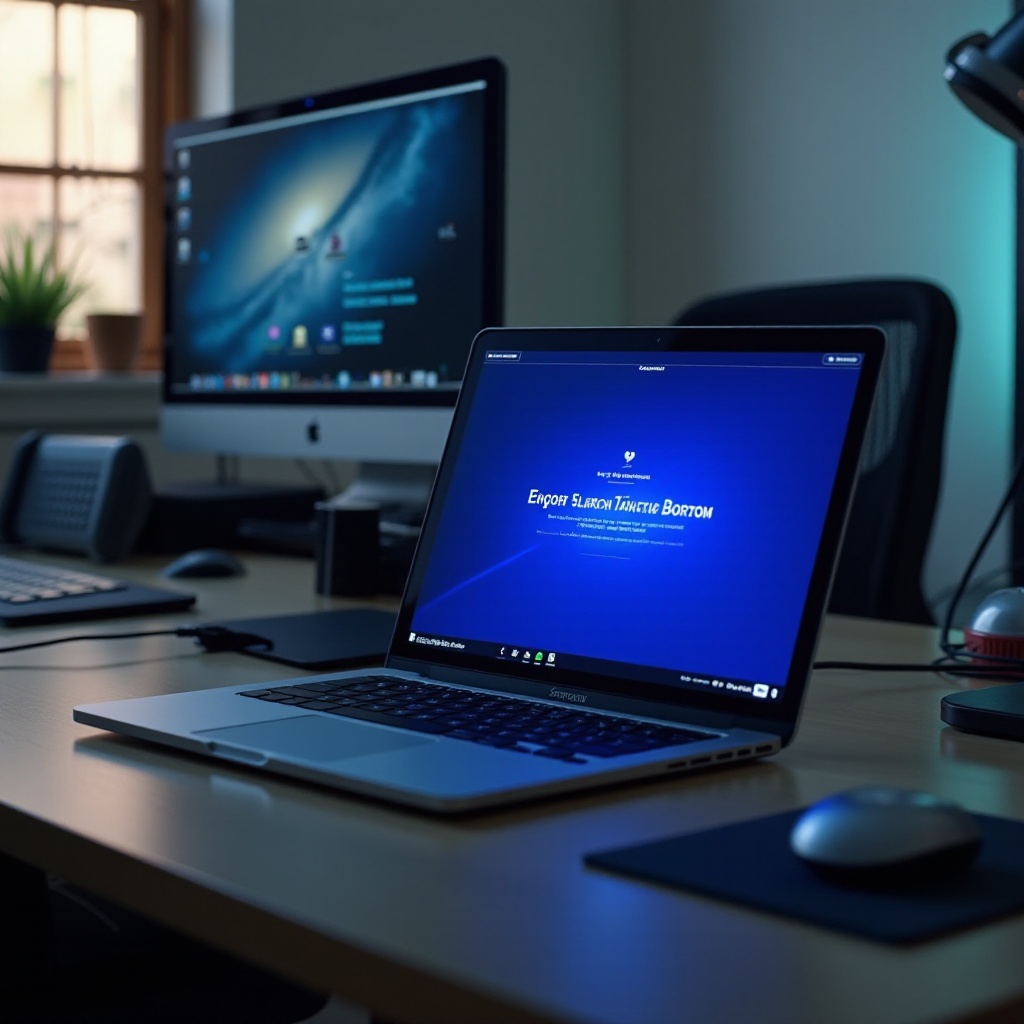
Understanding RAM Overclocking
What is RAM Overclocking?
RAM overclocking involves adjusting your memory modules to run at speeds higher than their default settings. This can be done via the BIOS/UEFI settings by changing the frequency, voltage, or timing of the RAM. Overclocking aims to enhance computer performance by reducing data access times and increasing bandwidth.
Benefits and Risks of Overclocking RAM
Overclocking RAM can result in noticeable performance gains in tasks that rely heavily on memory, such as gaming, video editing, and multitasking. However, it comes with risks, including overheating, system instability, and potential hardware damage. Balancing performance gains with system stability is essential to successful overclocking.
Common Causes of Permanent Crashes
Overheating Issues
When the RAM is overclocked, it generates more heat than usual. If your cooling system isn't adequate, this can lead to overheating, causing your computer to crash. Overheating can also damage other components in your system, leading to more extensive repairs.
Voltage Instability
Overclocking often requires increasing the voltage supplied to the RAM. Insufficient or unstable voltage can lead to critical system failures and permanent crashes. Voltage instability can also initiate a cascade of errors affecting the CPU and motherboard.
Timing and Compatibility Problems
RAM modules have specific timing settings that dictate their performance. Mismatching these settings or using incompatible modules can result in errors and crashes. It's crucial to ensure that the RAM timings are correctly configured and compatible with your motherboard.
Identifying Symptoms of Overclocking Crashes
Blue Screen of Death (BSoD)
The Blue Screen of Death is a prevalent symptom of overclocking issues. You may encounter error messages related to memory management, indicating that the system can’t handle the overclocked RAM settings. Frequent BSoDs signal a need for immediate troubleshooting.
System Freezes and Hangs
Another common symptom of RAM overclocking problems is a computer that freezes or hangs unexpectedly. This occurs because the overclocked memory fails to process data correctly, causing the system to become unresponsive.
Unexpected Shutdowns
Unexpected shutdowns can occur without warning as a direct result of overclocking. The system may abruptly power off and restart or, in worse cases, refuse to boot altogether. These shutdowns often indicate severe instability within your overclocked settings.
Step-by-Step Troubleshooting Guide
Resetting BIOS/UEFI Settings
- Enter BIOS/UEFI: Restart your computer and press the designated key to enter BIOS/UEFI (often F2, DEL, or ESC).
- Reset to Default: Locate the option to reset the settings to default, which is often labeled as 'Load Default Settings' or 'Restore Factory Defaults.
- Save and Exit: Save the changes and exit BIOS/UEFI. This step reverts any overclocked settings back to their default, potentially stabilizing your system.
Adjusting Voltage and Timings
- Enter BIOS/UEFI: Follow the steps to enter BIOS/UEFI.
- Navigate to Overclocking Settings: Find the overclocking settings section, which might be under 'Advanced' or 'Performance.
- Adjust Voltage: Increase or stabilize the RAM voltage incrementally within safe limits (usually 1.2V to 1.5V for DDR4).
- Modify Timings: Adjust the RAM timings to recommended settings. Resources such as the manufacturer's website or online forums can provide these values.
- Test Stability: Save changes and run stability tests. Adjust further if necessary.
Verifying RAM Compatibility and Health
- Check Compatibility: Ensure your RAM modules are compatible with your motherboard. Consult the motherboard’s manual or website for a compatibility list.
- Run Memory Diagnostics: Use tools like Windows Memory Diagnostic or MemTest86 to check the health of your RAM. Faulty modules should be replaced immediately.
Advanced Techniques for Stabilizing Overclocking
Using Diagnostic Tools like MemTest86
Run MemTest86 to thoroughly check your RAM for errors. This tool can identify faulty areas within the RAM, allowing you to pinpoint and address specific issues.
Firmware Updates and Driver Management
Ensure that your BIOS/UEFI and drivers are up-to-date. Manufacturers frequently release updates that improve compatibility and stability, which are critical for a stable overclocked system.
Optimizing Cooling Solutions
Invest in high-quality cooling solutions such as aftermarket CPU coolers, additional case fans, or liquid cooling systems. Proper cooling can prevent the overheating issues associated with overclocking.

Preventative Measures for Safe Overclocking
Regular Hardware Maintenance
Regularly clean your computer to avoid dust buildup, which can exacerbate overheating. Keep all components in good working order to ensure stable performance.
Avoiding Aggressive Overclocking
Avoid pushing your RAM to its extreme limits. Conservative overclocking can provide performance benefits without sacrificing system stability.
Setting Realistic Goals
Set realistic overclocking goals based on your system’s capabilities. Incremental changes can achieve a balance between improved performance and stability.

Conclusion
Overclocking your RAM can significantly enhance your computer's performance but can also lead to instability and crashes if not done correctly. By understanding the risks, recognizing the symptoms, and following proper troubleshooting steps, you can achieve a stable overclocked system. Always prioritize system health and stability over aggressive overclocking.
Frequently Asked Questions
Why does my computer crash when I overclock my RAM?
Your computer crashes when overclocking RAM due to overheating, voltage instability, or incompatibility issues. Ensuring proper cooling, stable voltage, and compatible hardware can prevent these crashes.
How can I prevent crashes when overclocking my RAM?
Prevent crashes by maintaining optimal cooling, ensuring RAM compatibility, and making conservative voltage and timing adjustments.
Is it safe to overclock RAM for a beginner?
Overclocking RAM can be safe for beginners if done cautiously. Start with small adjustments, use diagnostic tools for testing, and ensure adequate cooling.