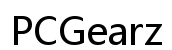Can You Download Ring App on Desktop Computer?
Introduction
Understanding how to keep an eye on your home, even when you’re away, is crucial for many homeowners. The Ring app is a popular solution, offering real-time alerts and access to your Ring devices. But what if you want to use it on a desktop computer? Is it possible? Absolutely. This article will guide you through the necessary steps to download and install the Ring app on both Windows and macOS desktops.

Why Use the Ring App on a Desktop Computer?
Using the Ring app on a desktop computer grants you the convenience of a larger screen, making it easier to view live footage and review recordings. Additionally, desktops are often more powerful than mobile devices, enabling smoother and more reliable performance. For business owners, having the Ring app accessible on a desktop can be seamlessly integrated into their existing office setups, providing constant surveillance without the need for a separate device.
Furthermore, desktop usage allows for multitasking. You can have the Ring app running alongside other applications, such as email or security monitoring software. This level of accessibility ensures that you won’t miss important notifications or events. The ability to quickly respond to alerts and control your device directly from a desktop also adds an extra layer of convenience and peace of mind.
System Requirements for Downloading the Ring App on Desktop
Before downloading the Ring app on your desktop, ensuring that your system meets the necessary requirements is crucial. For Windows users, the operating system should be Windows 10 or later. The device should also have at least 2GB of RAM and sufficient storage space (around 250MB) for installation. A stable internet connection is vital for continuous monitoring and smooth performance.
For macOS users, the app requires macOS 10.11 or later. Similar to Windows, your system should have at least 2GB of RAM and adequate free storage space for the installation process. Keep in mind that while downloading from the App Store, you may need your Apple ID credentials for authentication. Making sure your desktop machine meets these criteria will help prevent any potential installation or performance issues.
How to Download the Ring App on Windows Desktop
Check Your System
- Open 'Settings' and go to 'System' on your Windows desktop.
- Ensure that your OS is Windows 10 or later.
- Verify that you have at least 2GB of RAM and sufficient disk space.
Download from Microsoft Store
- Open the Microsoft Store from your Start menu.
- In the search bar, type "Ring app."
- Select the Ring app from the search results.
Installation Steps
- Click the 'Get' button to download the app.
- Once downloaded, the installation will start automatically.
- Follow the on-screen instructions to complete the setup.
- After installation, log in with your Ring credentials to start using the app.
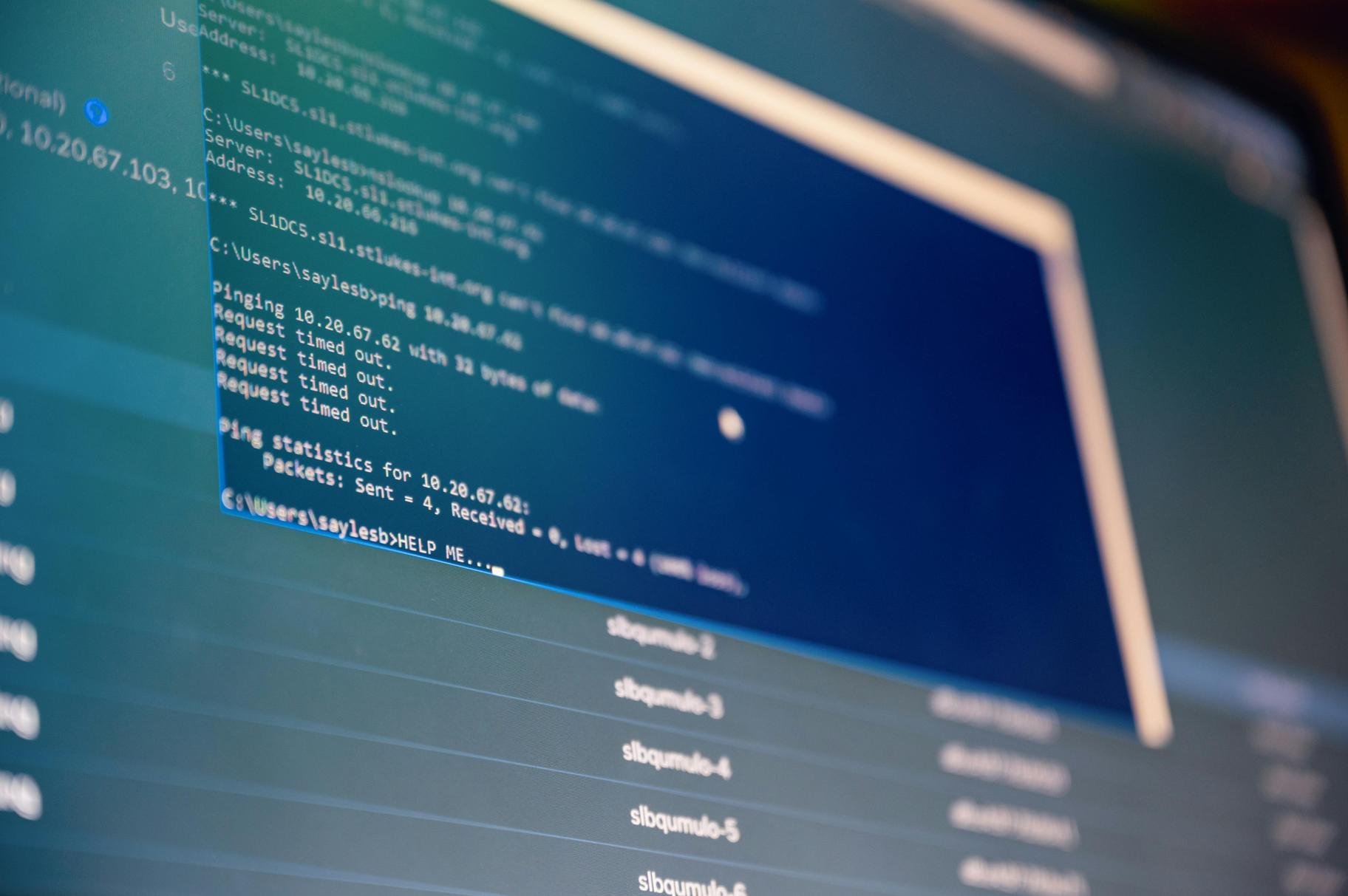
How to Download the Ring App on macOS Desktop
Compatibility Check
- Click on the Apple icon in the top left corner and select 'About This Mac.'
- Ensure your system runs macOS 10.11 or later.
- Check for at least 2GB of RAM and verify that there's enough storage space.
Download from Mac App Store
- Open the Mac App Store from your Dock or Finder.
- Use the search bar to look for "Ring app."
- Click on the Ring app in the search results.
Installation Steps
- Click the 'Get' button, then 'Install.'
- You may be prompted to enter your Apple ID credentials.
- After downloading, the app will automatically install.
- Open the Ring app, and log in with your credentials to start using it.
Troubleshooting Common Issues
Once you've installed the Ring app, some common issues might arise. Here’s how to tackle them.
Installation Issues
If encountering issues during installation, verify that your desktop meets the system requirements and that you have a stable internet connection. Restarting your desktop can often solve minor glitches.
Connectivity Problems
For connectivity issues, ensure your device is connected to a reliable network. Occasionally, resetting your router may be necessary.
Performance Troubleshooting
If the app runs slowly, close any unnecessary applications to free up system resources. Additionally, keeping your operating system and Ring app updated to the latest versions helps improve performance.
Tips for Using the Ring App Effectively on Desktop
After addressing potential issues, here’s how to make the most of your Ring app on a desktop.
Customizing Notifications
Navigate to the settings menu in the Ring app to customize notifications according to your preferences. This ensures you only receive alerts for the most crucial events.
Optimizing Performance
Regularly update the app and your operating system. Close any unnecessary background applications to boost the app’s performance. Using wired internet connections instead of Wi-Fi can also ensure smoother operation.

Conclusion
Downloading the Ring app on a desktop computer is both possible and beneficial. Whether you use a Windows or macOS device, the steps outlined above will guide you through the process. With your desktop’s larger screen and more robust capabilities, monitoring your Ring devices becomes easier and more efficient. Stay connected and enhance your home security experience today.
Frequently Asked Questions
Is the Ring App available for all desktop operating systems?
The Ring app is available for Windows 10 or later and macOS 10.11 or later. Ensure your system meets these requirements for the best experience.
What should I do if the Ring App is not working on my desktop?
Check that your system meets the necessary requirements and that you have a stable internet connection. Restart your device and ensure both the OS and the app are updated to the latest versions.
Can I use the Ring App on multiple devices, including my desktop?
Yes, you can use the Ring app on multiple devices. Simply log in with your Ring credentials on your desktop, tablets, and smartphones to stay connected anywhere, anytime.