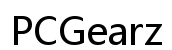Is Windows 11 Good for Old Computers?
Introduction
Microsoft's latest operating system, Windows 11, comes with a sleek design and numerous new features aimed at improving user experience. However, one question many people with older PCs are asking is, is Windows 11 good for old computers? Understanding how the new OS performs on older hardware is crucial before deciding to upgrade or stick with your current setup. This blog dives into system requirements, performance, real-world experiences, and tips for optimization to help you make an informed decision.
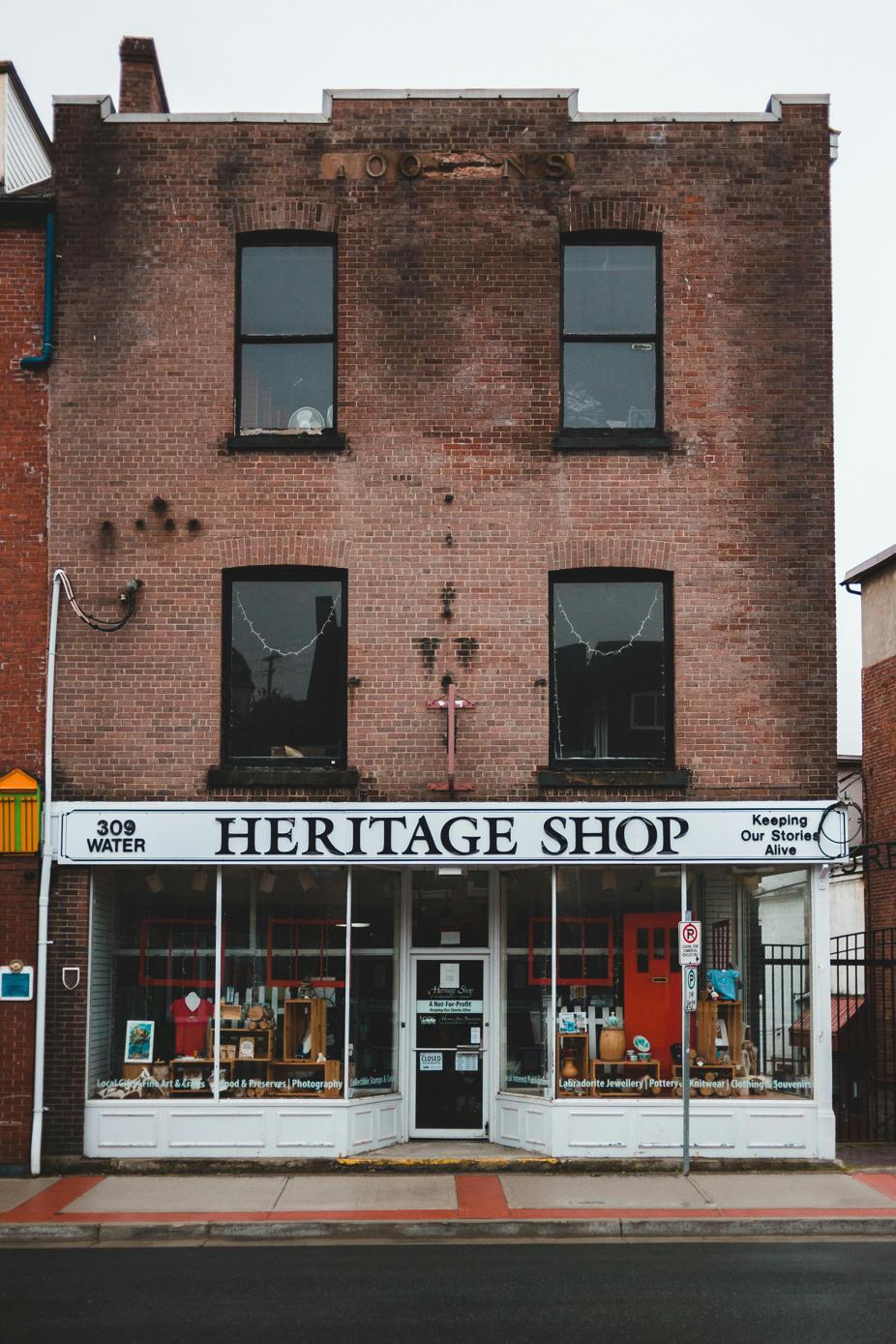
Windows 11 System Requirements
Before you consider upgrading, it's essential to understand the system requirements for Windows 11. Microsoft has set the bar higher with this new OS. The minimum requirements include:
- A compatible 64-bit processor with at least 1 GHz.
- A minimum of 4 GB RAM.
- At least 64 GB of storage.
- DirectX 12 compatible graphics with a WDDM 2.x driver.
- UEFI firmware with Secure Boot capability.
The requirements may initially seem stringent, especially for older machines. If your computer meets these specifications, upgrading is possible, but whether it is advisable comes down to performance analysis and real-world user experiences, which we will cover next.
Performance Analysis on Older Hardware
Testing Windows 11 on older hardware provides a better perspective on its performance. Key areas of focus include boot time, application responsiveness, and multitasking capability. Several tests indicate that Windows 11 boots surprisingly faster compared to its predecessors, even on older devices. However, performance during multitasking may vary depending on the specific hardware configuration.
For example, on a computer with 4 GB of RAM and an older Intel i3 processor, users may experience sluggish performance when running multiple applications simultaneously. Another notable point is GPU performance; older integrated graphics might struggle, especially when dealing with high-resolution displays or demanding applications.

Memory and Storage Considerations
RAM and storage are critical components that affect how well Windows 11 runs on older machines. Given the minimum requirement of 4 GB RAM, it's better to aim for 8 GB or higher for a smoother experience. Windows 11's new features and services are memory-intensive, which can strain an older system with limited RAM. Upgrading your RAM could drastically improve performance without replacing your entire PC.
Storage is another vital factor. Windows 11 requires at least 64 GB of storage, but having additional storage improves system responsiveness, especially if you're using an SSD. Traditional HDDs may work, but expect longer load times and slower file transfer speeds. Hence, upgrading to an SSD can make your older system more compatible with Windows 11.

Real-World User Experiences
User experiences can offer insightful perspectives into how Windows 11 performs on older hardware. Some users with mid-range older PCs report satisfactory performance, highlighting benefits like a faster boot time and a more intuitive user interface. On the other hand, users with minimal-spec machines often find the system laggy, especially during updates and when running multiple applications.
Moreover, forums and online communities reveal mixed responses: while some appreciate the fresh look and feel, others revert to Windows 10 due to performance issues. These real-world experiences can serve as valuable feedback when deciding whether to upgrade an older machine.
Pros and Cons
Upgrading to Windows 11 has its fair share of advantages and disadvantages, particularly for older computers.
Pros: 1. Improved Security: Enhanced security features like Secure Boot and TPM 2.0. 2. User Interface: A modern and visually appealing design. 3. Faster Boot Times: Quicker startup compared to older Windows versions. 4. New Features: Access to the latest features and applications designed for Windows 11.
Cons: 1. System Requirements: Strict minimum system requirements exclude many older PCs. 2. Performance Issues: Possible lag and slower performance on minimal spec systems. 3. Hardware Incompatibility: Some older peripherals may not be compatible. 4. Learning Curve: New UI may come with a learning curve for some users.
Understanding both the pros and cons is vital before making an upgrade decision. Evaluating your specific needs and hardware capabilities will help you weigh these factors better.
Tips for Optimizing Windows 11 on Older Computers
Optimizing Windows 11 for better performance on older computers involves several strategies:
- Upgrade RAM and Storage: Increase RAM size and switch to an SSD to improve performance.
- Disable Startup Programs: Minimize the number of startup programs to reduce boot time.
- Adjust Visual Effects: Turn off unnecessary visual effects to boost responsiveness.
- Update Drivers: Ensure all hardware drivers are up-to-date for better compatibility.
- Regular Maintenance: Regularly clear cache, delete temporary files, and run disk cleanup.
- Use Lightweight Software: Opt for less resource-intensive software to preserve system efficiency.
By following these tips, you can significantly enhance the performance of Windows 11 on an older machine, making the upgrade more palatable.
Conclusion
Whether Windows 11 is good for old computers largely depends on the hardware's capabilities and the user's expectations. While some older machines can handle the new OS efficiently with a few upgrades, others might struggle. Carefully evaluate your hardware, consider real-world user experiences, and employ optimization techniques to get the best performance out of Windows 11.
Frequently Asked Questions
Is it worth upgrading my old computer to Windows 11?
If your system meets the minimum requirements and can handle some tweaks, upgrading could be worthwhile for enhanced features and security.
What are the minimum hardware requirements for Windows 11?
You need a 64-bit processor, 4 GB RAM, 64 GB storage, DirectX 12 graphics, and UEFI with Secure Boot.
How can I optimize Windows 11 for better performance on an old PC?
Upgrading RAM, switching to an SSD, disabling startup programs, adjusting visual effects, updating drivers, and using lightweight software can help.