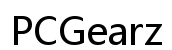Computer Virus Removal: Your Comprehensive Guide
Introduction
Computer viruses present a significant risk to your digital life, potentially compromising your security and productivity. Unlike other technical issues, a virus can covertly infiltrate your system, causing a range of problems from slow performance to data breaches. Understanding how to identify and eliminate these threats is essential for maintaining a healthy computer environment. In this guide, we’ll explore what a computer virus is, how to recognize the symptoms, and step-by-step methods for effective virus removal.

What is a Computer Virus?
A computer virus is a type of malicious software designed to replicate itself and spread from one device to another. Much like a biological virus, it requires a host—in this case, a computer program—to multiply. Once activated, a virus can corrupt or delete data, log keystrokes, and even render systems unoperational. Various kinds of viruses exist, including Trojans, worms, and ransomware, each with its unique mode of attack and intended damage.
Understanding the nature of these viruses helps in implementing the appropriate security measures. Most importantly, a computer virus thrives in vulnerable spots often due to outdated systems or inadequate security protocols. Knowledge and proactive action can significantly mitigate these risks.
Signs Your Computer is Infected
Identifying the signs of a virus infection early can save you from severe data loss and system damage. Here are some common indicators:
- Slow Performance: If your computer suddenly becomes sluggish, it might indicate a virus.
- Unusual Pop-Ups: Frequent pop-up ads, even when you are not browsing the internet, are a red flag.
- Program Malfunctions: Programs opening or closing without your intention may be a sign of an infection.
- Storage Issues: Unexplained growth in file size or disappearing files can be alarming signals.
- Strange Emails: Receiving or unwittingly sending unusual emails may signify email account compromise due to a virus.
- System Crashes: A virus might cause your system to crash frequently.
Recognizing these symptoms helps in taking timely action, preventing further damage and data theft.
Step-by-Step Virus Removal Guide
Dealing with a computer virus requires a systematic approach to ensure complete removal. Follow these steps to clean your system:
Step 1: Disconnect From the Internet
Disconnecting your computer from the internet prevents the virus from sending or receiving more data. It also hinders its ability to spread to other devices.
Step 2: Back Up Important Data
Before you proceed with any virus removal steps, back up important files to an external drive. This ensures you don't lose critical documents even if the cleaning process goes wrong.
Step 3: Enter Safe Mode
Booting your computer in Safe Mode limits the operation of non-essential programs, including many viruses. For Windows, restart your computer, and press F8 before the Windows logo appears. For Macs, restart and hold the Shift key.
Step 4: Delete Temporary Files
Deleting temporary files can speed up the virus scan and often gets rid of smaller infections. Use the Disk Cleanup tool on Windows or an app like CleanMyMac for macOS to clear these files.
Step 5: Download and Install a Reliable Antivirus
Choose a reputable antivirus program. Some trusted options include Bitdefender, Norton, and Kaspersky. Download and install your preferred antivirus software.
Step 6: Run a Full System Scan
Perform a full system antivirus scan. This step can take some time, but it's crucial to detect and identify all malicious software present on your system.
Step 7: Remove or Quarantine the Virus
Once the scan completes, follow the antivirus software prompts to remove or quarantine the detected viruses. Quarantining isolates the virus, preventing it from causing harm while you decide how to deal with it.
Step 8: Restart Your Computer and Rescan
Restart your computer after initial virus removal and perform a second scan to confirm the virus has been completely removed. Multiple scans ensure thorough cleaning.
Step 9: Update Your Operating System and Software
Keeping your operating system and software updated patches security vulnerabilities that viruses often exploit. Regular updates are a simple yet effective preventive measure.
Transitions into a more defensive approach for maintaining a virus-free system are crucial. It's not just about removal but also about preventing reinfection.

Using Built-in System Tools
Many operating systems offer built-in tools to help you combat viruses. Windows Defender is an excellent tool for Windows users, providing real-time protection and tools to scan for and remove malicious software. For Mac users, XProtect offers baseline virus protection tailored for macOS.
These tools are available at no extra cost and provide a solid first line of defense against many common threats. Leveraging them ensures additional security layers and minimizes the chance of infections slipping through the cracks.
In certain instances, the built-in tools might not suffice, and more complex measures are warranted.
Advanced Virus Removal Techniques
In certain cases, viruses can be stubborn, requiring more advanced techniques for removal. Using specialized software like Malwarebytes can address more resilient threats. Sometimes, manual removal may be necessary, which involves editing the system registry and deleting specific files. However, exercising caution is crucial as incorrect edits can harm your system.
Beyond removal, it's equally important to take steps to avoid potential threats in the future through best practices in security.
Tips for Preventing Future Infections
Prevention is always better than cure. Implement these tips to guard your computer against future infections: - Install Reliable Antivirus Software: Keep it updated for the best protection. - Regularly Update Your System: This includes your operating system and all installed software. - Be Cautious with Email Attachments: Avoid opening attachments from unknown senders. - Avoid Unverified Downloads: Only download software from trusted sources. - Use Secure Networks: Ensure you are on a secure and private network, especially when accessing sensitive information.
Following these tips strengthens your computer’s defenses against potential threats.

Conclusion
Removing a computer virus is not an insurmountable task. With the right knowledge and tools, anyone can clean their system and take steps to prevent future infections. By acting promptly when signs of infection appear and following our comprehensive guide, you can ensure your computer remains secure and efficient. Stay vigilant, keep your systems updated, and use trusted antivirus software to navigate a safer digital landscape.
Frequently Asked Questions
What should I do if my antivirus software doesn’t detect the virus?
If your antivirus software fails to detect the virus, consider using a different program for a second opinion. Tools like Malwarebytes are excellent for catching what others might miss. Sometimes, performing a manual scan by a professional can help too.
How often should I scan my computer for viruses?
Regular scans are vital. Ideally, configure your antivirus software to scan automatically once a week. Frequent scanning ensures potential threats are detected and neutralized promptly.
Can a Mac get infected by a computer virus?
Yes, Macs can get infected by a virus. Although historically less targeted than Windows, macOS is increasingly becoming a target for cyber threats. Keeping your macOS updated and using reliable antivirus software is crucial.