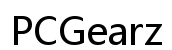How Do You Know If Your Computer Has a Virus?
Introduction
Computer viruses pose serious threats, potentially causing data loss, slow performance, and security breaches. Detecting these malicious invaders early can save you from significant trouble. This guide will help you identify if your computer has a virus, outline the necessary diagnostic tools, and provide step-by-step instructions to remove threats. We'll also cover preventative measures to protect your device from future infections. Understanding these elements will arm you with the knowledge to keep your system secure.

Common Symptoms of a Virus Infection
Viruses often exhibit telltale signs that indicate an infection. Being aware of these symptoms can help you act quickly to mitigate the damage.
- Slow Performance: Is your computer running slower than usual? This could be a sign of a virus consuming resources in the background.
- Frequent Crashes and Errors: Random reboots, system crashes, and an unusual number of error messages often signal a problem.
- Pop-ups and Unwanted Programs: If you notice unexpected pop-ups or programs you didn’t install, your system might be infected.
- Unusual Activity: This includes new icons on your desktop, unknown processes in the task manager, and suspicious activity in background apps.
- Loss of File Access: If you suddenly can't access files or if they have been encrypted, this is a strong indication of a ransomware virus.
Recognizing these symptoms is the first step toward diagnosing a virus infection. It is now essential to employ proper tools and techniques to confirm your suspicions.
Diagnostic Tools and Techniques
Once you notice symptoms, the next step involves running diagnostic tools to confirm whether your system is infected. Here’s how you can do that:
Using Built-in Security Tools
Most operating systems come with built-in security tools that can help diagnose a virus:
- Windows Defender (for Windows users): Begin by updating Windows Defender and then running a full system scan. This tool is adept at identifying and removing many common threats.
- Activity Monitor (for macOS users): Check your Activity Monitor for unusual processes. macOS comes with basic security features that can isolate infected files.
Employing Third-Party Software
Sometimes, built-in tools may not be sufficient. Third-party antivirus software can offer more comprehensive protection and identification of threats:
- Norton AntiVirus: Known for high detection rates and regular updates, it's crucial for an added layer of security.
- Malwarebytes: Effective at detecting and removing various types of malware, not just viruses. Regularly updating and scanning your system with Malwarebytes can catch threats that built-in tools might miss.
Online Virus Scanners
Online scanners offer a quick solution without the need to install additional software. Some reputable options include:
- ESET Online Scanner: Quick and effective for a one-time scan.
- Trend Micro HouseCall: Provides comprehensive scanning and threat removal.
- Kaspersky VirusDesk: Offers thorough scanning and detailed reports on potential threats.
Using these tools, you can effectively diagnose a virus infection and move on to the crucial step of removing the detected threats.

Steps to Take if You Detect a Virus
Once a virus has been confirmed, immediate action is necessary to prevent further damage. Before moving to prevent future infections, ensuring thorough removal is critical.
Disconnect from the Internet
- Prevent Spread and Data Theft: Disconnecting from the internet can prevent the virus from spreading to other devices and block any data theft attempts.
Run a Full System Scan
- Use Antivirus Software: Run a comprehensive scan using your antivirus software. Ensure it’s updated to the latest virus definitions.
- Identify All Threats: Pay attention to all detected threats, including items quarantined during the scan.
Remove Detected Threats
- Follow Software Instructions: Most antivirus programs come with step-by-step instructions for removing detected threats. Follow these closely to ensure complete removal.
- Manual Removal (if necessary): Some viruses may require manual removal. This usually involves deleting specific files and registry entries. Be cautious, as improper handling can harm your system.
After completing these steps, it's vital to implement preventative measures to reduce the risk of future infections.
Preventative Measures to Avoid Future Infections
Protection from future virus incursions requires proactive measures. Here's how you can shield your system:
Regular System Updates
- Software Patches: Regularly update your operating system and all installed software. Developers frequently release patches to fix security vulnerabilities.
- Automatic Updates: Enable automatic updates to ensure you don't miss crucial patches.
Avoiding Suspicious Downloads
- Safe Browsing Practices: Avoid downloading software or files from untrusted sources. Stick to reputable sites and scan files before opening.
- Email Attachments: Be wary of email attachments from unknown senders. Even if the sender is known, scan the attachment before downloading it.
Utilizing Firewalls and Security Software
- Activate Firewalls: Use both software and hardware firewalls to provide an extra layer of defense.
- Security Suites: Install comprehensive security suites that offer real-time protection against a wide range of threats.

Conclusion
Understanding the signs of a virus infection and knowing how to diagnose and deal with these threats can save you from potential headaches and security risks. Regular updates, cautious downloading habits, and robust security measures play a vital role in maintaining a virus-free computer.
Frequently Asked Questions
What should I do if my antivirus software detects a virus?
Immediately follow the instructions given by your antivirus software for removing the detected virus. Run additional scans to confirm your system is clean.
Can a computer virus steal my personal information?
Yes, some viruses are designed to steal personal information, such as passwords and financial data. That's why early detection and removal are critical.
How frequently should I run virus scans on my computer?
It’s advisable to run a virus scan at least once a week. More frequent scans can be beneficial if you often download files or access potentially unsafe websites.