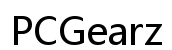Resolving Email Issues with Your DD-WRT Router
Introduction
Are you facing email connectivity problems with your DD-WRT router? You're not alone. Many users encounter this issue, which can disrupt communication and productivity. Fortunately, resolving it doesn't have to be a complex task. This comprehensive guide will help you quickly troubleshoot and fix email issues related to DD-WRT routers.

Understanding DD-WRT and Email Problems
DD-WRT is a popular third-party firmware that enhances the functionality of standard routers. It offers advanced features like increased security, better performance, and more customization options. However, these added functionalities can sometimes create conflicts with email servers, leading to problems in sending or receiving emails.
The root cause of these issues often lies in the router's default settings, firmware compatibility, or specific network configurations. Identifying and understanding these potential problems is crucial for applying the right fixes. Once well-understood, you can proceed to the specific issues and how to address them.

Common Causes of Email Issues
Several factors can cause email problems when using a DD-WRT router. These include:
- Incorrect Email Server Settings: Misconfigured email server settings can prevent proper email delivery.
- Firmware Incompatibility: Not all firmware versions of DD-WRT are fully compatible with every router, leading to possible issues.
- Firewall and Security Settings: Overly restrictive firewall rules might block email traffic.
- Network Configuration: Misconfigurations in network settings might obstruct email traffic, particularly port blocking issues.
Understanding these common issues is the first step in troubleshooting and fixing the problem.
Step-by-Step Troubleshooting Guide
If you encounter email issues with your DD-WRT router, follow this detailed troubleshooting guide.
Check Your Email Server Settings
- Verify the incoming and outgoing server settings in your email client.
- Make sure that the server addresses, ports, and encryption methods match those recommended by your email service provider.
- Check your email account credentials and ensure they are correctly entered.
By ensuring your email settings are accurate, you can rule out setup errors as the cause.
Verify DD-WRT Firmware Compatibility
- Visit the official DD-WRT website to check if your router's firmware is updated to the latest version.
- Compare your router's model and firmware version for known compatibility issues.
- If needed, upgrade to a more recent firmware version that offers better compatibility and bug fixes.
Firmware updates often fix compatibility issues and can make a significant difference in resolving email problems.
Review and Adjust Firewall Settings
- Access your router's admin panel by typing the router's IP address into your web browser.
- Navigate to the 'Security' or 'Firewall' section.
- Check the firewall rules and make sure they are not blocking email ports (typically, port 25, 465, or 587 for outgoing and ports 143, 993 for incoming).
- Modify or add rules to allow these essential ports.
Reviewing your firewall settings ensures that your router allows necessary email traffic through.
Test Email Functionality
- After applying the above changes, restart your router.
- Test your email client to see if the issue is resolved.
- If the problem persists, continue with the advanced fixes below.
Restarting your router applies the changes you made, which might resolve the issue.
Advanced Fixes
If basic troubleshooting doesn't solve the issue, advanced configurations might be necessary.
Port Forwarding Settings
- Go to the router's admin panel and find the 'Port Forwarding' section.
- Create forwarding rules for the ports used by your email service.
- Ensure these rules direct traffic to the correct local IP address of your device.
Port forwarding ensures that email traffic is correctly routed to your device, avoiding potential blocks.
Configuring QoS (Quality of Service)
- Navigate to the 'QoS' settings in your router's admin panel.
- Prioritize traffic for your email server by setting high priority for email-related ports.
- Apply these settings and restart your router.
Quality of Service settings can help prioritize email traffic, enhancing reliability.
VPN Considerations
- If you use a VPN, it might affect email connectivity. Disable the VPN temporarily to see if it resolves the issue.
- If disabling the VPN works, consider configuring split-tunneling to exclude email traffic from the VPN.
VPN settings might interfere with email delivery, hence adjusting them can solve the problem.
Preventing Future Issues
Future-proof your setup by following these best practices.
Keeping Your Firmware Updated
- Regularly check for and install firmware updates from the DD-WRT website.
- Updates often include security patches, performance improvements, and bug fixes.
Keeping your firmware up-to-date prevents known issues from recurring.
Regularly Reviewing and Updating Router Settings
- Periodically review your router settings to ensure they are optimized.
- Stay informed about changes in email server requirements and adjust your settings accordingly.
Ensuring your router's firmware and settings are up-to-date can help prevent similar issues from occurring down the line.

Conclusion
Troubleshooting email issues with a DD-WRT router can be straightforward when approached methodically. By understanding the root causes and following a structured guide, you can effectively resolve these problems and ensure your emails flow seamlessly.
Frequently Asked Questions
Why is my DD-WRT router blocking my email?
Your DD-WRT router might be blocking your email due to incorrect firewall settings, incompatible firmware, or misconfigured email server settings.
How can I configure my DD-WRT router to allow email traffic?
To configure your DD-WRT router, ensure your firmware is updated, review the firewall settings to allow email ports, and use port forwarding to facilitate email traffic.
What are the essential settings to check if email issues persist?
Check your email server settings, DD-WRT firmware compatibility, firewall settings, and consider advanced configurations like QoS and VPN adjustments to ensure smooth email functionality.