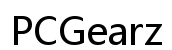Why Your Laptop Gets Slow When the Lid Is Closed: Causes and Solutions
Introduction
Having a laptop that slows down when the lid is closed can be frustrating. This issue not only hampers productivity but also raises concerns about the health of your device. Understanding the reasons behind this problem and finding effective solutions is crucial for maintaining optimal performance. This blog aims to explore the common causes of slowdowns when your laptop lid is closed and provide practical solutions to address these issues.

Understanding the Issue
Laptops are designed for portability and convenience. When the lid is closed, the device typically enters a power-saving mode to conserve battery life. However, users often experience significant slowdowns in performance during this state. Identifying the root cause of this issue requires a basic understanding of how laptops manage power settings, background processes, and hardware components.
One key reason for slow performance is the mismanagement of power settings. When the lid is closed, many laptops are set to enter sleep mode, which can sometimes lead to sluggishness. Additionally, background applications and processes that continue to run can drain system resources. Hardware limitations, such as insufficient RAM or overheating, can also contribute to this problem.
Diagnosing the Problem
To effectively diagnose why your laptop slows down when the lid is closed, you must systematically analyze various factors. Start by observing any changes in performance when the lid is open versus when it's closed. Note any lag or delays in response time which can indicate where the problem lies.
Monitor your laptop's resource usage through Task Manager (Windows) or Activity Monitor (Mac). Check for high CPU and memory usage by applications that may continue running in the background. Also, consider any recent changes in your laptop's settings or installations that coincide with the onset of the issue. This comprehensive diagnosis will help identify whether the problem is software-related, hardware-related, or a combination of both.

Common Causes of Slowdowns
Power Settings Misconfiguration
One of the most common reasons for performance slowdowns is the misconfiguration of power settings. When the lid is closed, many laptops are set to automatically enter sleep or hibernation mode. While these modes are designed to save power, they often limit the device's performance capabilities.
To resolve this, access your laptop's power settings and ensure they are configured to balance performance and power-saving effectively. Consider setting the laptop to 'Do Nothing' when the lid is closed if you need the device to maintain full functionality during this time.
Background Processes and Applications
Applications and processes running in the background can significantly slow down your laptop. These programs, like antivirus scans or software updates, often run automatically and can consume a large amount of system resources.
To mitigate this, regularly check and manage the applications that are allowed to run in the background. Close unnecessary programs and use utilities like Task Manager (Windows) or Activity Monitor (Mac) to monitor and control resource-heavy processes.
Hardware Limitations
Hardware limitations, such as insufficient RAM or a slow hard drive, can also contribute to performance issues when the laptop lid is closed. If your device is running on older hardware, it may struggle to support multiple operations efficiently.
Consider upgrading your RAM or switching to a Solid-State Drive (SSD) to improve overall performance. Regular maintenance, like cleaning the internal components to prevent overheating, can also help your laptop run more smoothly.
Software Solutions
Adjusting Power Settings
Adjusting your laptop's power settings can significantly enhance performance when the lid is closed.
- Access your laptop's power settings through the Control Panel (Windows) or System Preferences (Mac).
- Modify the settings to ensure the laptop doesn't enter a restrictive power-saving mode when the lid is closed.
- Opt for a balanced or high-performance power plan to maintain optimal functionality.
These adjustments can help keep your laptop operational without significant slowdowns.
Managing Background Applications
Managing background applications effectively can prevent them from hogging system resources.
- Use utilities like Task Manager (Windows) or Activity Monitor (Mac) to identify and close unnecessary processes.
- Disable startup programs that are not essential, reducing the load on your laptop's memory and CPU.
- Regularly update and run antivirus software to ensure no malware is affecting your system's performance.
These steps can free up valuable resources, improving your laptop's speed and efficiency.
Updating Drivers and Operating System
Running outdated drivers and operating systems can lead to compatibility issues and slow performance.
- Regularly check for updates to your operating system and drivers.
- Use built-in tools like Windows Update or Mac's Software Update to keep your software current.
- Ensure that essential drivers, such as those for graphics and network adapters, are up to date.
Keeping your system's software and drivers updated can resolve many underlying issues that cause slowdowns.
Hardware Solutions
Checking RAM and Storage
Upgrading your laptop's hardware components can offer a significant boost in performance.
- Check your laptop's RAM and consider upgrading it if it's insufficient. More RAM allows better multitasking capabilities and smoother operation.
- Evaluate your storage device; if you're using an HDD, upgrading to an SSD can drastically reduce boot times and speed up data access.
- Use tools like CrystalDiskInfo (Windows) or Disk Utility (Mac) to check the health of your storage devices.
Addressing Overheating Issues
Overheating can throttle your laptop's performance.
- Regularly clean your laptop's vents and internal components to prevent dust accumulation, which can block airflow.
- Use cooling pads or elevated stands to improve airflow and reduce heat build-up.
- Monitor temperature levels using software like HWMonitor (Windows) or Macs Fan Control (Mac).
Keeping your laptop cool can prevent thermal throttling, ensuring consistent performance.
Performing Regular Hardware Checks
Regular hardware checks can help in the early detection of potential issues.
- Perform routine checks on all hardware components using diagnostic tools provided by the manufacturer.
- Pay special attention to the battery, as a failing battery can lead to performance issues.
- Replace any faulty components promptly to avoid further damage.
Preventative Measures
Regular Maintenance Tips
Regular maintenance can keep your laptop running smoothly.
- Clean your laptop's keyboard, screen, and vents regularly.
- Perform regular software updates and system scans to ensure optimal performance.
- Back up important data frequently to prevent loss in case of hardware failure.
Best Practices for Using Laptops
Adopt best practices to extend the lifespan and efficiency of your laptop.
- Avoid using your laptop on soft surfaces that can block vents.
- Keep food and liquids away from the laptop to prevent accidental spills.
- Use a surge protector to safeguard against power surges.
Using Monitoring and Performance Tools
Leverage monitoring tools to keep track of your laptop's performance.
- Use software like Task Manager (Windows) or Activity Monitor (Mac) to monitor resource usage.
- Install system monitoring utilities to get real-time performance insights.
- Regularly review and optimize your laptop's processes to maintain efficiency.
Conclusion
Addressing the issue of a laptop slowing down when the lid is closed requires a multifaceted approach. By understanding the common causes, implementing both software and hardware solutions, and adopting preventative measures, you can keep your laptop running smoothly. Regular maintenance and best practices are key to preventing future slowdowns, ensuring a seamless and efficient user experience.
Frequently Asked Questions
How can I change the lid close action settings on my laptop?
To change the lid close action settings on your laptop, access the power settings through Control Panel (Windows) or System Preferences (Mac), and adjust the settings under the power options menu.
Does closing the laptop lid affect battery life?
Yes, closing the laptop lid can affect battery life, as the device typically enters sleep or hibernation mode to conserve power, reducing battery drain.
Can external hardware cause my laptop to slow down when the lid is closed?
Yes, external hardware like USB devices can sometimes cause conflicts or consume resources, leading to slowdowns when the laptop lid is closed. Disconnect unnecessary peripherals to see if performance improves.